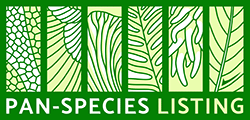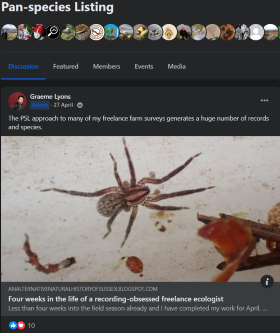To view one of your lists, first click on 'My Lists' from the menu. This will show you all of your lists, with their characteristics and current totals. From this view, select the list you want to view and then click the 'View/Edit List' button.
You will then see your entire list displayed. The list is initially displayed in systematic order. However, by clicking on the column headers you can change the sort order to sort by date, location, alphabetic species order etc. (Click a second time on a header to sort in descending order.)
Above the list itself you will see a row of icons:
The list icon takes you to the rankings of all people with the same type of list
The tick icon takes you to your own list (i.e. the default view when coming from View/Edit List)
The bullseye icon takes you to your Targets, i.e. the species that you haven't yet added. Targets are ranked by 'easiness', with the most expected next addition listed first. See Top Targets for further information about viewing target species.
The kiwi icon takes you to your 'Blockers', i.e. the species that you've seen, that the fewest other people have seen.
The multi-taxa (frog, spider, leaf) icon takes you to a summary of the PSL top-level groups (e.g. Birds, Butterflies, Lichens etc), showing you're doing compared to the totals available for each group.
The three icons on the right-hand side allow you to download a list, or its target species, to your computer. Downloads can be done in text (tab-delimited or comma-separated) or spreadsheet (Microsoft Excel) format. Click on one of the download icons (as shown below) and either open the file directly or choose a folder on your computer to save the downloaded file.