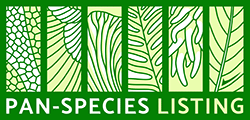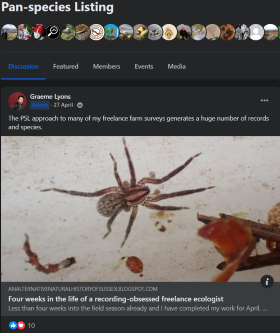To edit one of your lists, first click on 'My Lists' from the menu. This will show you all of your lists, with their characteristics and current totals. From this view, select the list you want to view and then click the 'View/Edit List' button at the bottom.
You will then see your entire list displayed. The list is initially displayed in systematic order (according to the authority selected). However, by clicking on the column headers you can change the sort order to sort by date, location, alphabetic species order etc. (Click a second time on a header to sort in descending order.)
Now, to alter any existing list entry (e.g. add a location, change a date, delete a species) simply click on that species within the list. You will then have the option of altering any of the details, or deleting the record from your list.
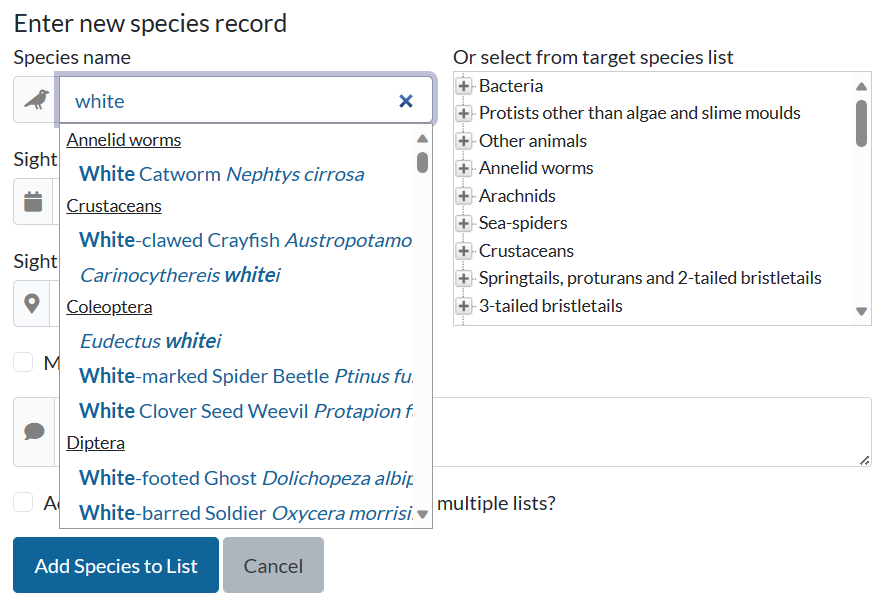
There are two methods of species selection available so that it is possible to select the species (from an available list of about 75,000 species!) easily and quickly. The first method is to start typing part of the species name in the first box to see a list of matching species, from which you can select the required one. In the example shown above, the user has typed white and eight matching species have been found (in reality, there would be many more). The second method is to use the 'taxon tree': just click the + sign beside the required taxon group to expand it and display all available species, then select the actual species required. Note that either method may take a few seconds for the matching species to be displayed if you are dealing with large species lists.
Add Species to List
Having first selected the list for which you wish to add species, click the 'Add Species' button.
You will then get the chance to select the new species for the list (using the two methods for selection as described above), as well as to add a date, location and comments. Whilst dates and locations are optional (unless the species is rare), we would encourage as many to be entered as possible to enhance everyone's enjoyment of Pan-species Listing.
Date shortcuts: entering 't' or 'y' into the date box will give you today's or yesterday's date
Sensitive records: you can define a new list addition as sensitive by ticking the relevant box - see the instructions on 'Creating a pan-species list' for further details.
Add another species?: if you wish to add multiple species, particularly if for the same date and location, ticking this box will speed up the job for you
Add to multiple lists?: if you're adding a species that is new for multiple lists (e.g. a life list and a year list), then ticking this box will enable you to add to both lists in one go.
Delete List
Select the 'Delete list' option from the menu. You will be presented with all your available lists. Select the list you wish to delete, and click the 'Delete list' button. You will be asked to confirm this operation. If confirmed, the list will be deleted from the system, together with all species that were recorded on it. It is not possible to undo this, so please be careful!